AI Chat (AI Assistant)
The Chat widget, part of the AI Assistant Apps, enables interaction with AI models using the Appsmith AI datasource. It automatically creates an Appsmith AI query, which you can configure as needed.
Currently, the Chat widget only supports the Appsmith AI datasource and does not support other datasources or queries.
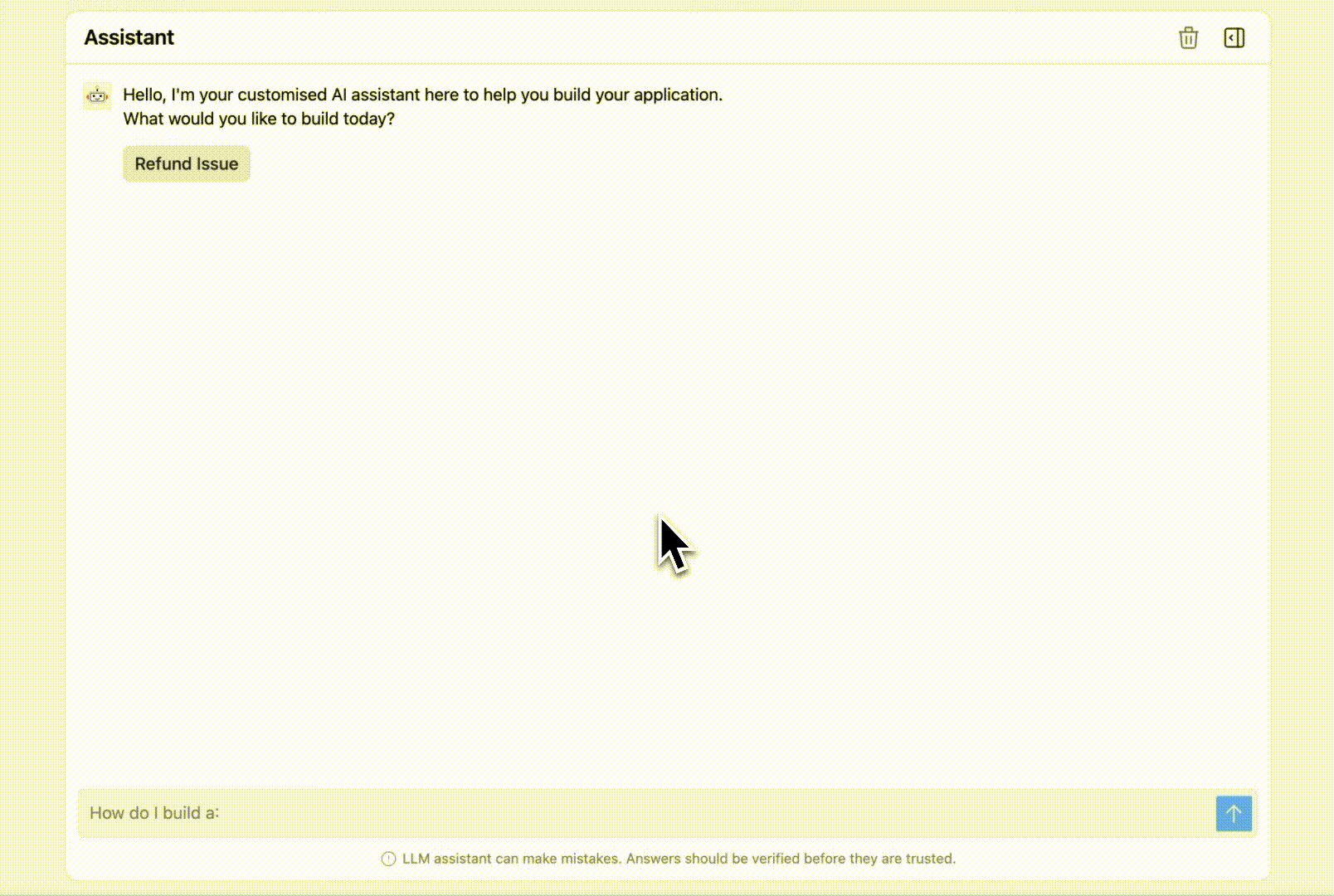
Content Properties
These properties are customizable options present in the property pane of the widget, allowing users to modify the widget according to their preferences.
Data
Chat Query
When the Chat widget is added to the canvas, a default AI Chat Query is automatically created to process messages. This query contains the main logic and data required for the Chat widget to function. You can change this query by selecting a different one from the Chat Query dropdown in the widget's property pane.
General
Description
The Description property allows you to add text that guides users on how to use the Chat widget. This section can include instructions, context, or any additional information to help users interact with the chat effectively. You can also use {{}} to dynamically display data from JavaScript functions or queries.
When users click on the info icon in the Chat widget, a modal is displayed showing this description, providing additional guidance or context.
Placeholder
The Placeholder property allows you to add placeholder text to the message input box of the Chat widget. This text serves as a hint or example to guide users on what type of input is expected. The placeholder disappears when users start typing in the input box.
You can also use {{}} to dynamically generate placeholder text based on data from JavaScript functions or queries.
Initial Assistant Suggestions
The Initial Assistant Suggestions property allows you to define a set of suggested messages that appear when the chat starts. These suggestions are displayed as quick replies, helping users know what to ask or interact with next. Each suggestion consists of a label (the text shown to the user) and a value (the underlying data that triggers actions or responses).
When a user clicks on a prompt, the associated value is sent to the AI to initiate a response.
[
{ "label": "Create support dashboard", "value": "How do I build a support dashboard?" },
{ "label": "View account settings", "value": "How can I update my account information?" }
]
You can use JavaScript to dynamically generate these suggestions. For example, the map() function can be used to create suggestions from an array of data.
{{usersAPI.data.map(suggestion => ({
label: suggestion.title,
value: suggestion.description
}))}}
Visible boolean
Controls the visibility of the widget. If you turn off this property, the widget is not visible in View Mode. Additionally, you can use JavaScript by clicking on JS next to the Visible property to control the widget's visibility conditionally.
For example, if you want to make the widget visible only when the user selects "Yes" from a Select widget, you can use the following JavaScript expression:
{{Select1.selectedOptionValue === "Yes"}}
Assistant
Assistant Name
The Assistant Name property allows you to define the name displayed for the AI Assistant in the chat widget. This name appears at the top of the chat interface, helping users identify the assistant they are interacting with.
Initial message
The Initial Message property sets the default message displayed to users when the chat widget is loaded. This message appears below the chat title and provides context or a starting point for the user.
You can use static text or bind dynamic data using {{}} to tailor the message.
Hello, {{appsmith.user.email}}. How can we help you today?
Style properties
Style properties allow you to change the look and feel of the widget.
General
General properties are essential configurations that provide overall control over the widget's behavior and appearance.
Height
Controls the vertical size of the Chat widget.
- Medium: Standard height.
- Large: Taller layout for extended conversations.
- Fit to Page: Adjusts height to fill the available page space.
Reference properties
Reference properties are properties that are not available in the property pane but can be accessed using the dot operator in other widgets or JavaScript functions. They provide additional information or allow interaction with the widget programmatically. For instance, to get the visibility status, you can use AIChat1.isVisible.
isVisible boolean
The isVisible property indicates the visibility state of a widget, with true indicating it is visible and false indicating it is hidden.
Example:
{{AIChat1.isVisible}}
Methods
Widget property setters enable you to modify the values of widget properties at runtime, eliminating the need to manually update properties in the editor.
These methods are asynchronous, and you can use the .then() block to ensure execution and sequencing of subsequent lines of code in Appsmith.
setVisibility boolean
Sets the visibility of the widget.
Example:
AIChat1.setVisibility(true).then(() => {
// code to be executed after visibility is set
})